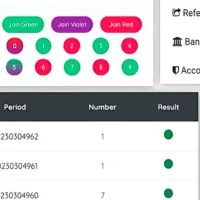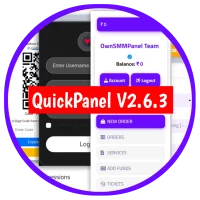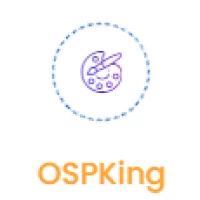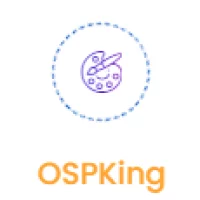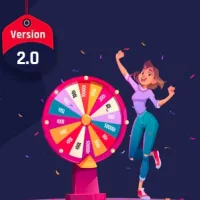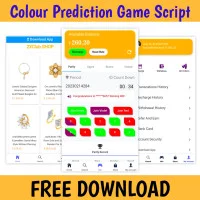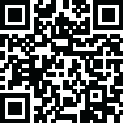
Latest Version
1.2
June 28, 2023
OwnSMMPanel.in
PHP Scripts
SMM Panel Script
42.81 MB
418
Free
Report a Problem
More About OSP Panel V1.2
#How to Install ?
Step-by-step guides to set up this script on your web application. Please read the following guide carefully.
Step 1 - Upload and Extract a Zip Archive
Upload the installed zip archive to your web hosting. And then extract all files
Step 2 - Go to installation page
Open your browser and go to installation page. (In this case, this is www.yourdomain.com)
Step 3 - Fill out all the requested informations.
After redirecting to installation page, you have to fill the form with all the requested informations (database name, purchase code, admin account details...etc)
Step 4 - Finish Installation
Click Finish Button after filling all the requested informations on the step 3. You will see successfully message after few seconds, if everything is exactly.
#How to add cronjobs?
To be able to send order, order status. Cron task must be configured on your hosting. In cpanel, you should click Cron task and fill this command at the command filed:
MAIN CRONJOBS
* * * * * wget --spider -O - http://yourwebsite.com/api_provider/cron/order >/dev/null 2>&1
* * * * * wget --spider -O - http://yourwebsite.com/api_provider/cron/status >/dev/null 2>&1
* * * * * wget --spider -O - http://yourwebsite.com/api_provider/cron/status_subscriptions >/dev/null 2>&1
EXAMPLE CRON :
#Add Category
Admin Panel is completely dynamic, so you can add/update categories.
Guide Steps:
- Log into admin, Go to Category
- Click add new.
- Write Name of Category, description and Status which is active by default, choose sort number etc
- When you want to deactivate Service, just make status deactive.
- Click Save button
#Add Service
Admin Panel is completely dynamic, so you can add/update services.
Guide Steps:
- Log into admin, Go to Service
- Click add new.
- Write Name of Service, description and Status which is active by default, choose sort number etc
- Price Per Single item. Ex: price for 1 Like = 0.01 etc
- Minimum quantity - Ex: 100
- Maximum quantity - Ex: 3000
- Click Save button
#Place Mass Order
Any User can place orders in bulk (Mass Orders)
Guide Steps:
- Log into user, Go to Order/New Order
- Click Mass order tab
- Write order in each new line with the given format: service_id|link|id
- Click Place Order button
#Google reCAPCHA
To enable reCAPTCHA, you'll need a Google account. This Form Block integration uses reCAPTCHA V2, follow these steps to get necessary keys
Guide Steps:
- Go to Google reCAPTCHA website https://www.google.com/recaptcha/admin and find "Register a new site" section
- Include any text in the "Label" field.
- Select "reCAPTCHA v2" (Check Box) type
- Enter your built-in domain and click the + icon. Repeat this process with any custom domains connected to your site. Use the formats yoursite.com, excluding https:// from the beginning.
- Click Submit.
- Copy & paste the site and secret keys to Setting page in your app
#Requirements
Server
- Apache/Nginx
PHP version
- PHP version 5.6 ~ 7.1
allow_url_fopen
- allow_url_fopen=On (php.ini file)
PHP cURL
- Required. (Curl Library, Curl_init Function and Curl_exec)
PHP OpenSSL
- Required. (For secure data encryption.)
PHP PDO
- Required. (To create secure connection to MySQL server)
Cronjobs
- Required (The cronjobs must be configured for publising scheduled posts.)
Zip PHP
- zip extension is required (for updating, installing etc)
PHP CURL
- extension is required
Mod Rewrite Enabled
- Required
Mbstring PHP Extension
- Required